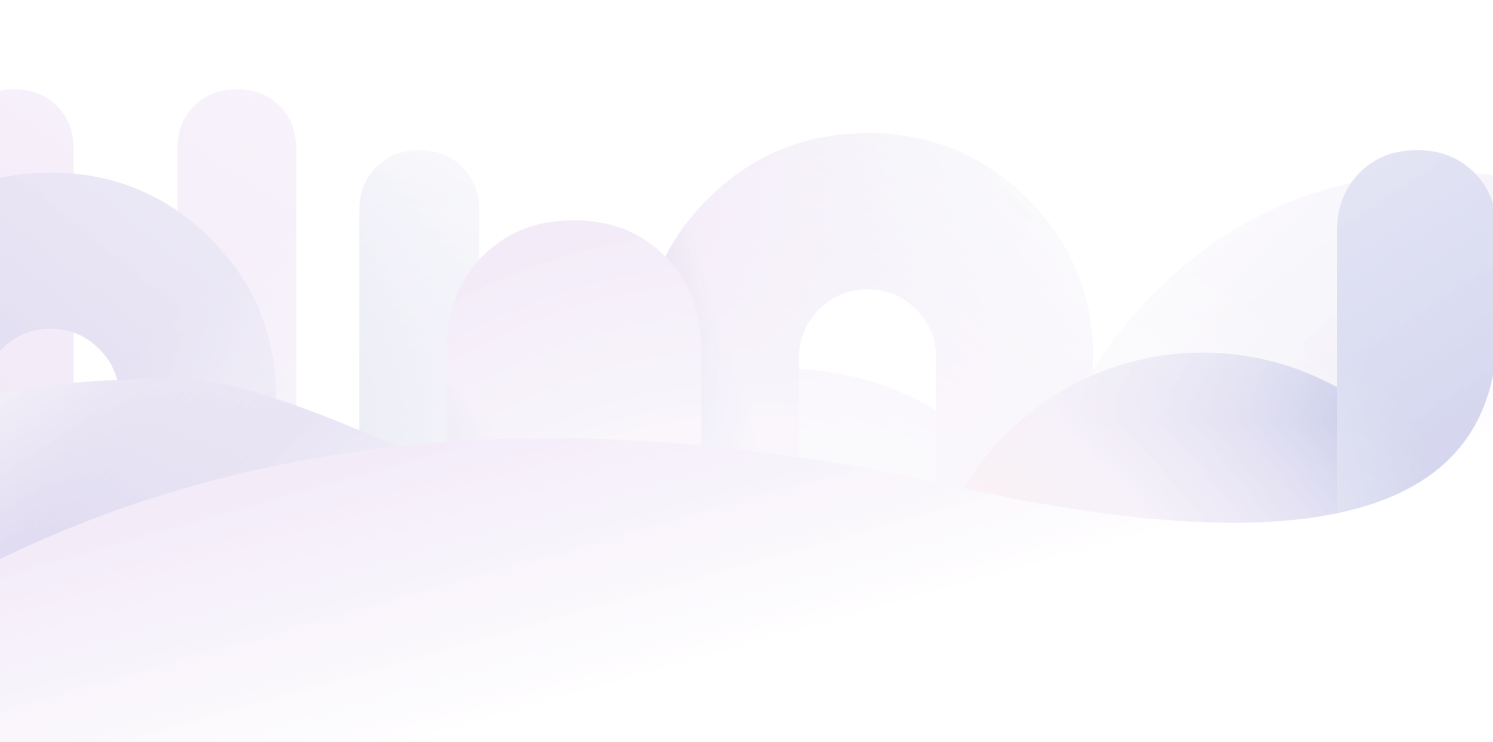
Make every day easier with Samsung Pay
Why use a purse if you can use a Samsung Wallet? Make secure and speedy payments, simply by waving your phone (but not too hard – don’t drop it!). It’s just an easy, contactless and clever way to pay.


It’s safe
Your card information is 100% secure because it isn’t stored on your device or shared when you pay
It’s fast
You pay quickly with the one thing that you have always at hand anyway: your smartphone
It’s instantaneous
Each transaction shows up in your Yuh app in real time so you can keep track of your spending
How to use
Samsung Pay
Forget Bennifer! The new power couple’s name is Yuhmasawa (Yuh Mastercard and Samsung Wallet). You can easily pair these two sweethearts up on your phone through your Yuh app.
Take charge of your money, switch to the Yuhniverse!


