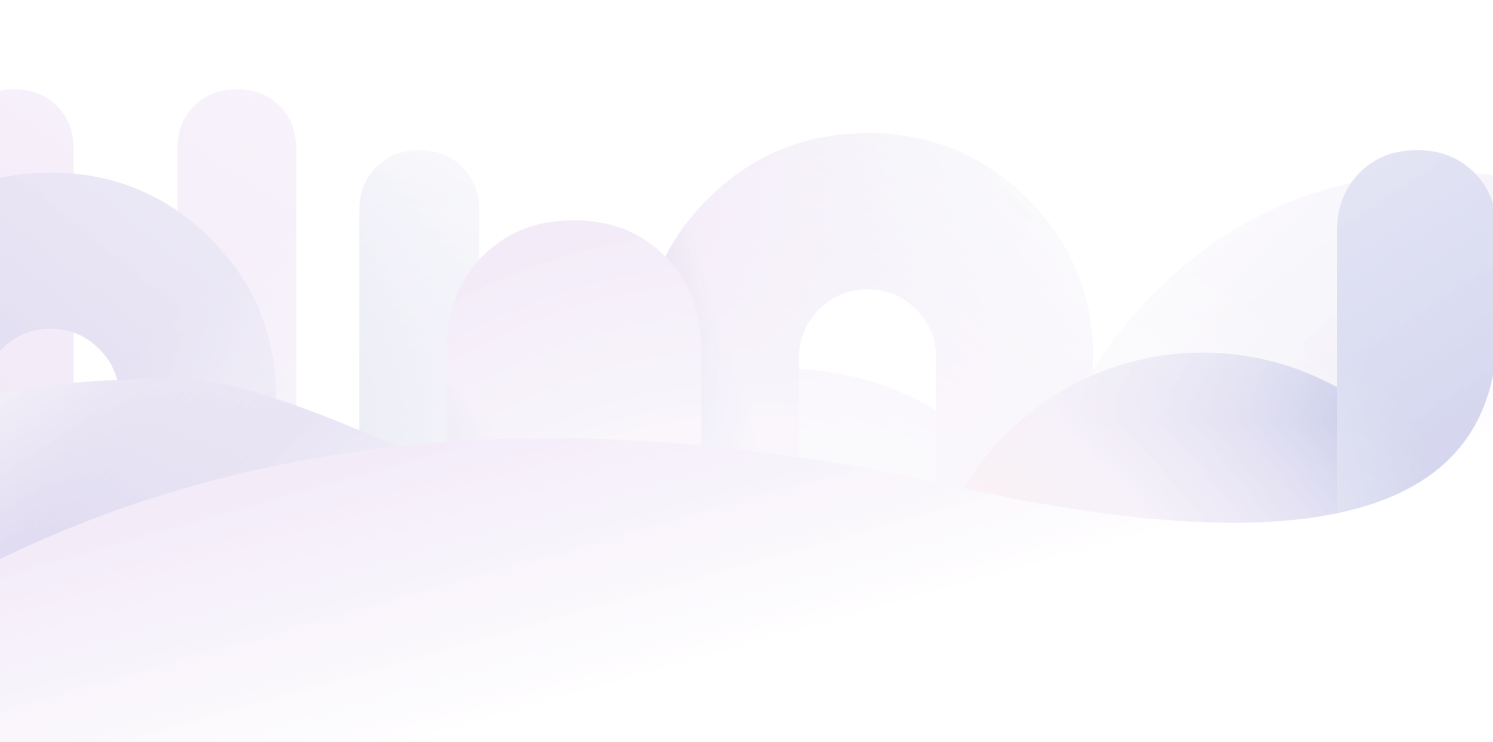
Apple Pay keeps the cards away
Be the customer all cashiers dream of and pay in a breeze using Apple Pay. No more rummaging in your bag, no more foot-tapping behind you, no more never-ending forms when checking out online. Pay faster and more securely with your favourite Apple device.


It’s safe
Your card information is 100% secure because it isn’t stored on your device or shared when you pay
It’s fast
You pay quickly with the one thing that you have always at hand anyway: your smartphone
It’s instantaneous
Each transaction shows up in your Yuh app in real time so you can keep track of your spending
Take charge of your money, switch to the Yuhniverse!



